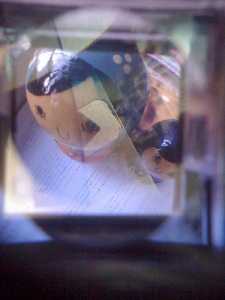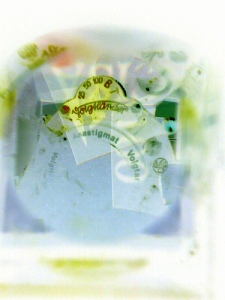In addition to lomolizing your iPhone, I found that using Diana+ wide angle viewfinder as an iPhone add-on lens not only improves close-up quality, it even allows me to create double exposure effect as well as kaleidoscope effect.
If you look at the Diana+ viewfinder in detail, you'll see a top window collecting light for the cross hair seen through the viewfinder. By prying open the top window, you will be able to remove the cross hair film and replace it with anything you like, such as your negative/positive film, a painted transparent film etc, thereby creating an overlay or double exposure effect when the viewfinder is used to take shots.
In the above example, I used negative films cut into pieces and put them inside the top window compartment to create a kaleidoscope effect. This create unique imagery for every shot you take, simply shake the viewfinder before you take a shot.
The fun thing about this effect is that you can control the amount of light entering from the viewfinder's top window by using just your finger to make shade. So you get to control how much the kaleidoscope effect is showing in your image, the more light you allow from viewfinder's top, the more dominant the kaleidoscope effect is. If you completely cover the viewfinder's top, you will get a clear image of what your iPhone camera is pointing at. Isn't it amazing? WYSIWYG!
Another way to play with the viewfinder is to replace the cross hair film by a transparent film painted with colors. I found it interesting to dab black pigment ink on one side of the film and then colors from markers on the other side. This method gives you enough dim light (because the black pigment blocks light from viewfinder's top) to show your target image, yet allowing enough colored light to get through. Again, placing your finger on viewfinder's top allows you to control the image blend, compare the image above the two below to see the extremes.
Finally, instead of using iPhone's built-in camera software, I'd suggest you to try Snapture, which allows you to create sepia/negative/grayscale effects and has a timer feature so that you can save one finger in order to hold your iPhone + viewfinder more securely 🙂